Create a Central Station
Note: Configuring a Central Station is the mandatory step before you can use Cloud API. You will use Central Station account called Agent User to log in and use the Avigilon Cloud API. In addition a Webhook defined during Central Station creation can receive Events notifications about Alarms triggered in the system.
Prerequisites
To configure a Central Station, you need:
The URI that will receive the event POST message (Webhook).
Note: This endpoint is required even if the Event integration will not be used. This is the ACS requirement to have such endpoint running, in order to complete Central Station configuration.
Include the protocol and domain. HTTPS is recommended.
For example:https://centralstationprovider.com/98c91d60-4a68-4a91-830e-f5aa6a
A Username and Password for the webhook integration.
Note: These credentials will create an Agent User. You will use these Agent User credentials to log in and use the Avigilon Cloud API.
The username must be unique to the ACS database.
We recommend using your webhook UUID.
For example: centralstationproviders01The password must meet Avigilon requirements:
8-50 characters
An uppercase letter, lowercase letter, number, and a special character excluding commas
A Shared Secret Phrase to verify the event message came from the ACS software. For more information, see Verifying Messages.
Phrases must have 6 - 256 characters and can include spaces and punctuation.
We recommend using 5-7 words in your phrase.
For example: Cool cats know where it’s at.
For production deployments, the Avigilon Cloud Services dealer will use the above information to configure the webhook in the Avigilon Cloud Services software.
Step 1: Create a Central Station
Note: To enable central station monitoring, you must be signed in to your Remote Monitoring Provider organization. You cannot enable central station monitoring if you are signed in as a subscriber.
Sign in to your service provider organization. You’ll know you’re signed in as a service provider if you see your organization in the drop-down list in the top-left area in the PROVIDER section.
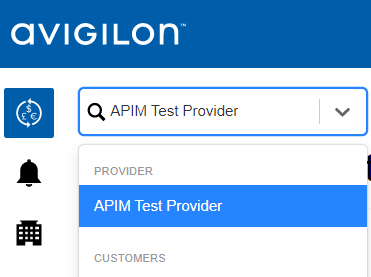
Go to Organization Management > Monitoring > Central Stations.
Click Add central station on the right.
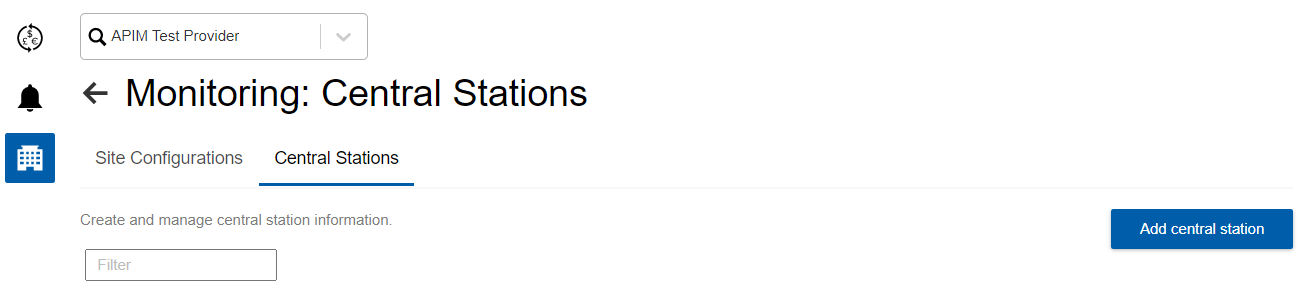
Fill out the form and click Save.
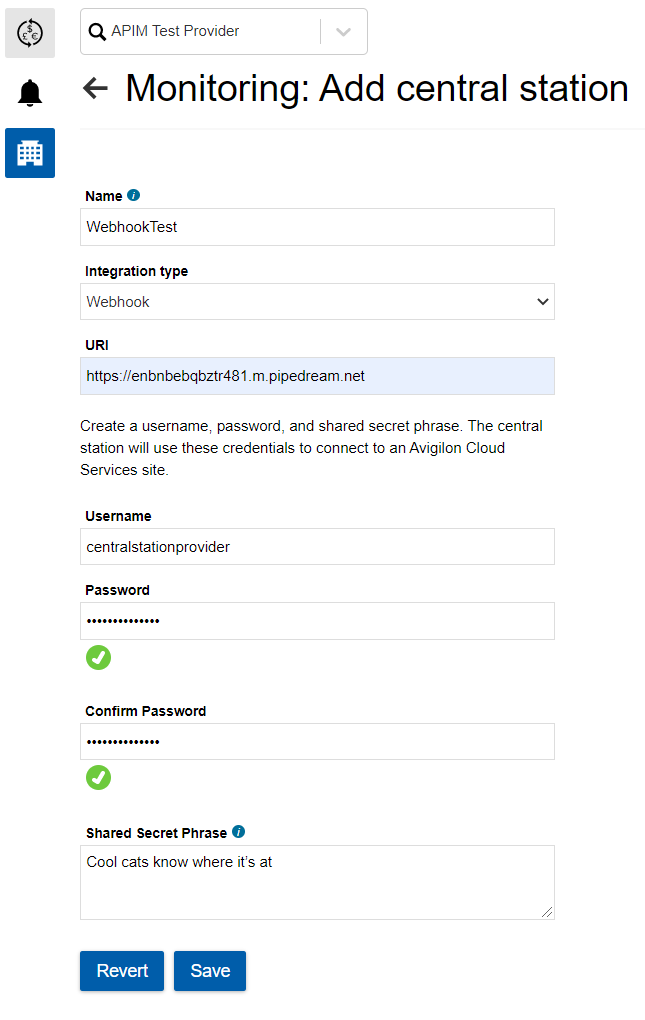
A success message is displayed and the central station is added to the list.
Click the Connection toggle to enable the connection to the central monitoring software.
Step 2: Test the Integration
Next to the webhook, click Test.
A test message is sent to the URI. Test messages follow the same format as event messages, except all strings are replaced with “TEST” and all IDs are replaced with zeros.
Step 3: Enable Site Monitoring
Central station monitoring is enabled on a per-site basis.
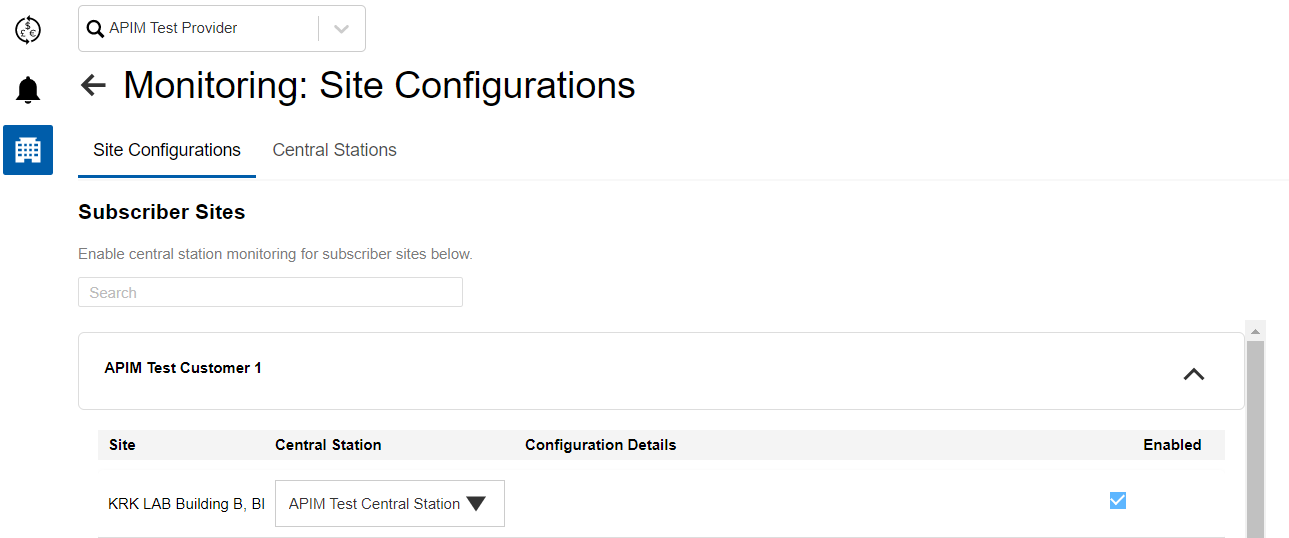
Go to the Site Configurations tab.
Select a subscriber organization.
Next to a site, select the Central Station from the drop-down list.
Note: You will only see sites you have access to.Select the Enabled checkbox.
Click Save.
A success message is displayed.
The Central Station, Agent User account and Webhook are now configured.